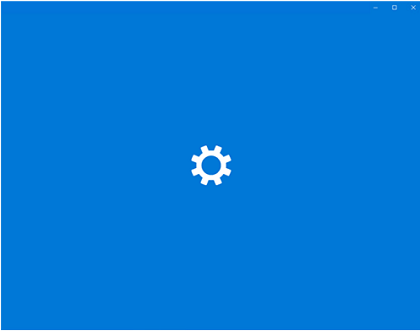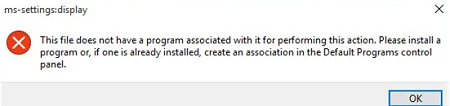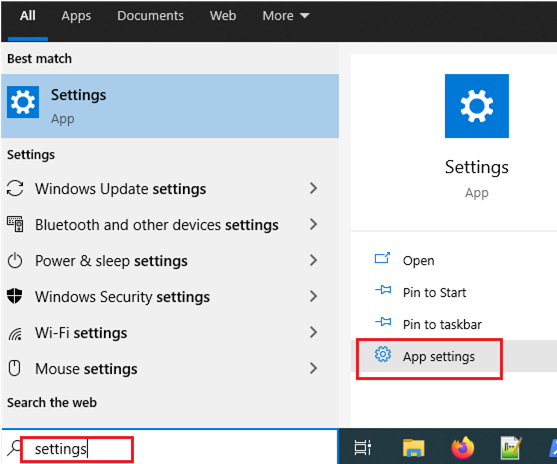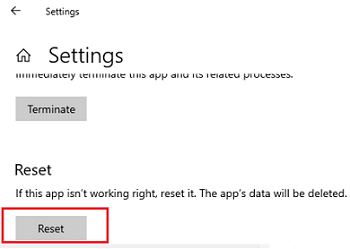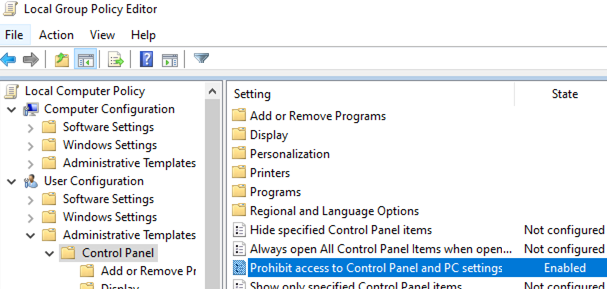The Settings app begins to play an important role in managing and configuring Windows 10 operating system (and even more so Windows 11). The classic Windows Control Panel is no longer developed, and Microsoft is adding new features to the modern Settings app only. However, I have already come across situations when the Settings app keeps crashing, won’t open, closes instantly when opening a specific Settings section, or returns an error. Let’s look at how to repair the Settings app in Windows 10 or Windows 11.
When I tried to open Windows 10 Settings from the Start menu, a blank window with the blue background opened:
And if I called it from an app menu (for example, the Display settings window) using the ms-settings command (ms-settings:display) or from the desktop, the following error appeared:
ms-settings:display This file does not have a program associated with it for performing this action. Please install a program or, if one is already installed, create an association in the Default Programs control panel.
How to Reset the Settings App in Windows 10 and 11?
In the easiest case, if you have any problems with the Settings app, you can reset its settings to default. Find the Settings app using Windows Search and select App settings.
To reset the settings, click Reset.
Get-AppxPackage windows.immersivecontrolpanel | Reset-AppxPackage
If the reset didn’t help, make sure that your account has read&write NTFS permissions on the manifest file of your Settings app (it is easier to do it from PowerShell):
get-acl C:\Windows\ImmersiveControlPanel\SystemSettings.exe.manifest |fl
By default, only NT SERVICE\TrustedInstaller has permission to access this file.
Using takeown and icacls tools, make your account the owner of SystemSettings.exe.manifest file and grant yourself full control permissions:
takeown /F 'C:\Windows\ImmersiveControlPanel\SystemSettings.exe.manifest'
icacls 'C:\Windows\ImmersiveControlPanel\SystemSettings.exe.manifest' /grant myhostname\root:F
Delete the file (or better just rename it):
Rename-Item 'C:\Windows\ImmersiveControlPanel\SystemSettings.exe.manifest' 'C:\Windows\ImmersiveControlPanel\SystemSettings.exe.manifest_bak'
Try to reset the app settings again.
The NoControlPan registry parameter in HKEY_CURRENT_USER\Software\Microsoft\Windows\CurrentVersion\Policies\Explorer matches this GPO option.
How to Reinstall the Settings App in Windows 10/11?
The Settings app is a built-in UWP Windows app. It means that you manage it like any other Microsoft Store APPX: you can uninstall, install, or repair it.
Make sure that ImmersiveControlPanel appx is registered in Windows:
Get-AppxPackage *immersivecontrolpanel*
Try to reinstall the ImmersiveControlPanel apps using the manifest file. Use the following PowerShell commands:
$manifest = (Get-AppxPackage *immersivecontrolpanel*).InstallLocation + '\AppxManifest.xml'
Add-AppxPackage -DisableDevelopmentMode -Register $manifest
Restart your computer:
Restart-Computer
If nothing helps, rename the C:\Windows\ImmersiveControlPanel directory, check and repair Windows image system files using the following commands:
sfc /scannow
DISM /Online /Cleanup-Image /RestoreHealth
These commands should re-create the ImmersiveControlPanel directory using the source files from Windows Component Store.