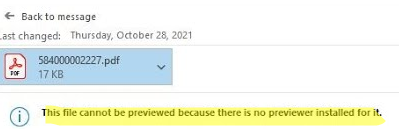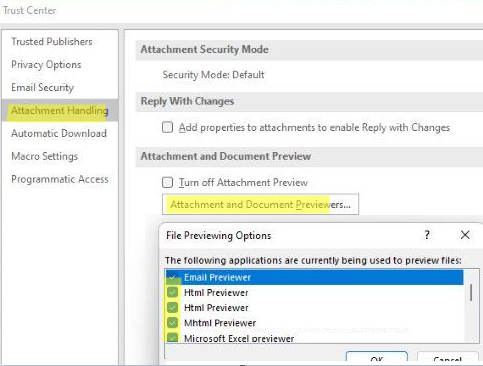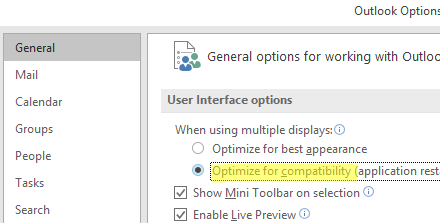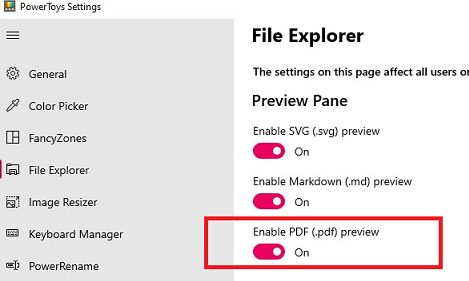The attachment file preview suddenly stopped working in my desktop Outlook app. When selecting an attachment file (PDF, XLSX or DOCX), an error appears in the Outlook preview window:
This file cannot be previewed because there is no previewer installed for it.
Or:
This file cannot be previewed because the following previewer has been disabled.
This file cannot be previewed because of an error with the following previewer: Microsoft Excel previewer.
Let’s see how to fix the Outlook preview issue on Windows 10/11.
First of all, make sure that an app to view this file type is installed on your computer. For example, Adobe Reader for PDF or Microsoft Excel for XLSX files. Also, note that the bitness of Outlook and the viewer app must match. For example, if you have 32-bit Outlook and Adobe Reader x64, you will not be able to preview PDF files in Outlook. Install the correct version of the viewer.
Then check the preview settings in Outlook.
- Go to File -> Options -> Trust Center -> Trust Center Settings -> Attachment Handling;
- Make sure that the Turn off Attachment Preview option is not enabled;
- Click Attachment and Document Previewers;
- Check that the viewer app for the file types you need is enabled n the application list;
- Then go to the General tab and check Optimize for compatibility option in the User Interface options.
Then check the association settings for the preview programs in the registry. Run regedeit.exe and go to one of the following registry keys depending on your Outlook version:
- Microsoft Outlook from Office 365 (Microsoft 365 Apps for enterprise) –
HKLM\SOFTWARE\Microsoft\Office\ClickToRun\REGISTRY\MACHINE\Software\Microsoft\Windows\CurrentVersion\PreviewHandlers - x86 version of Outlook from Office 2021/2019/2016 –
HKLM\SOFTWARE\Microsoft\Windows\CurrentVersion\PreviewHandlers - Outlook x64 –
HKLM\SOFTWARE\Wow6432Node\Microsoft\Windows\CurrentVersion\PreviewHandlers
Make sure that there are the parameters below in your registry branch (each option for the specific file type or app):
| Registry parameter | Value |
{00020827-0000-0000-C000-000000000046} | Microsoft Excel previewer |
{21E17C2F-AD3A-4b89-841F-09CFE02D16B7} | Microsoft Visio previewer |
{65235197-874B-4A07-BDC5-E65EA825B718} | Microsoft PowerPoint previewer |
{84F66100-FF7C-4fb4-B0C0-02CD7FB668FE} | Microsoft Word previewer |
{DC6EFB56-9CFA-464D-8880-44885D7DC193} | Adobe PDF Preview Handler for Vista |
If one of these parameters is missing in the registry key, create it manually (use the REG_SZ type).
@%CommonProgramFiles%\Microsoft Shared\Office16\oregres.dll,-403, remove it.In my case, I had the following item:
{00020827-0000-0000-C000-000000000046} = @%CommonProgramFiles%\Microsoft Shared\Office16\oregres.dll,-403
I removed it and created a new REG_SZ parameter:
{21E17C2F-AD3A-4b89-841F-09CFE02D16B7} = Microsoft Visio previewer
After that, the Excel file preview works fine in Outlook.
If you cannot preview PDF files in Outlook using Adobe Acrobat Reader (in this particular app!), check that the AppID = {534A1E02-D58F-44f0-B58B-36CBED287C7C} parameter exists in the HKLM\SOFTWARE\WOW6432Node\Classes\CLSID\{DC6EFB56-9CFA-464D-8880-44885D7DC193} registry key.
If PowerToys is installed on the computer, make sure that the Enable PDF Preview option is disabled in its settings (in the File Explorer add-ons section)
If nothing helped, try to both programs (both Outlook and the viewer app).