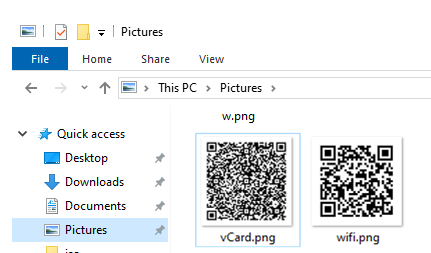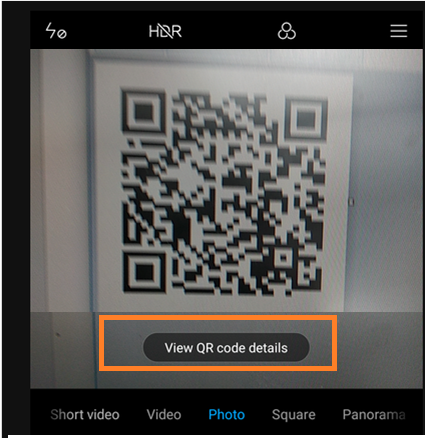You can use PowerShell to generate QR codes to share with your friends or colleagues. Let’s consider an example of using QRCodeGenerator PowerShell module to generate a QR code image that can be used by your colleagues or guests to connect to your Wi-Fi network (as you don’t want to dictate your password to each friend 😉 ).
The QRCodeGenerator module may be used to generate PNG files with QR codes for the following object types:
- vCard contact cards (business cards)
- Geodata
- Wi-Fi connection settings
You can download the QRCodeGenerator module manually (https://www.powershellgallery.com/packages/QRCodeGenerator/1.1) or using the following command:
Install-Module -Name QRCodeGenerator
After the module has been installed, open a new PowerShell window or import the module with this command:
Import-Module QRCodeGenerator
Change the PowerShell execution (running third-party scripts) policy :
Set-ExecutionPolicy Unrestricted -Scope Process
There are three PoSh cmdlets in this module: New-QRCodeGeolocation, New-QRCodeVCard and New-QRCodeWifiAccess.
To generate a QR code for a contact cards (vCard), use this script:
$strFirstName = "Max"
$strLastName = "Bakarlin"
$strCompany = "WOSHub"
$strEmail = "[email protected]"
$strPath = "$home\desktop\Contact\vCard.png"
New-QRCodeVCard -FirstName $strFirstName -LastName $strLastName -Company $strCompany –Email $strEmail -OutPath $strPath
To generate a QR code to access a Wi-Fi network, specify the SSID of your network and the connection password. For example:
$strSSID = "WiFiGuestNet"
$strWiFipassword = "3bg397-v232"
$strPath = "$home\desktop\Contact\wifi.png"
New-QRCodeWifiAccess -SSID $strSSID -Password $strWiFipassword -Width 10 -OutPath $strPath
netsh.exe wlan show profiles name='Profile Name' key=clear
Go to Contact folder on your desktop and make sure there are two PNG files containing QR codes.
The feature of QR code recognition to connect a Wi-Fi network is integrated in iOS 11 and is available in many Android smartphones. For example, it works in my Xiaomi right out-of-the-box. Just scan this code using the camera, and your smartphone will automatically recognize that the QR code contains the Wi-Fi connection info and will suggest you to save them to connect to this Wi-Fi network (screenshots from Xiaomi running Android).