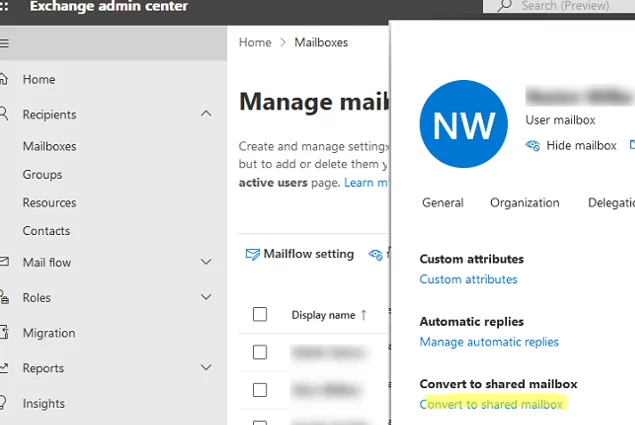Multiple users can access a shared mailbox in Exchange. Unlike a common user mailbox, a shared mailbox account is disabled in Active Directory and cannot be used for interactive sign-in. This article describes how to convert a common user mailbox to a shared mailbox in on-premises Exchange Server and Microsoft 365.
When you convert a user mailbox to a shared mailbox, only the mailbox type is changed. All existing e-mail messages and calendar items, mailbox and folder permissions, as well as mailbox rules, are retained.
You may need to convert a user mailbox to a shared one when:
- If you want to share a mailbox with multiple users, use a shared calendar when scheduling;
- The user leaves the organization and you want to share the mailbox contents with the remaining employees;
- No separate license is required for a shared mailbox
How to Convert a User Mailbox to a Shared on Exchange Server with PowerShell?
In the on-premises Exchange Server 2019/2016/2013, you can convert a user mailbox to a shared mailbox using Set-Mailbox PowerShell cmdlet. Use the syntax below:
Set-Mailbox -Identity <MailboxIdentity> -Type <Regular | Room | Equipment | Shared>
Open the PowerShell console and connect to your Exchange Server. Check the mailbox type with the command:
Get-Mailbox -Identity a.shepherd| Format-Table Name, RecipientTypeDetails
This is a common user mailbox (UserMailbox).
In order to convert it to a shared mailbox, run the following command:
Set-Mailbox a.shepherd -Type Shared
The mailbox type has changed to SharedMailbox.
To convert multiple user mailboxes to shared mailboxes at once, create a CSV file with a list of users (remember to add the Email line to the first line of the file). Then import the CSV file and change the mailbox type:
Import-CSV C:\Reports\EXCH\user_to_shared_mailbox.csv | foreach {Get-Mailbox -Identity $_.Email | Where-Object {$_.RecipientTypeDetails -eq "UserMailbox"} | Set-Mailbox -Type Shared}
If you want to convert a shared mailbox back to a user one, run this command:
Set-Mailbox a.shepherd -Type Regular
Converting a User Mailbox to a Shared Mailbox in Exchange Online (Microsoft 365)
In Exchange Online, you may convert a user mailbox to a shared one using the Exchange Admin Center (EAC) or PowerShell.
- Sign in to the Exchange Admin Center;
- Go to Recipients –> Mailboxes;
- Select a user whose mailbox you want to convert;
- Navigate to the Others tab and click Convert to shared mailbox;
- Confirm mailbox conversion;
- If the mailbox size is less than 50 GB, you may remove its Microsoft 365/AzureAD license.The size of a shared mailbox without a license may not exceed 50 GB. Check the current Exchange mailbox size and clear its contents if it is more than 50 GB.
Also, you can convert a user mailbox to a shared one using PowerShell. Connect to your Microsoft 365 tenant using the EXO PowerShell module:
Connect-ExchangeOnline
To change the mailbox type to SharedMailbox, run the command below:
Set-Mailbox –Identity a.shepherd -Type Shared
You may convert it back in the same way:
Set-Mailbox –Identity a.shepherd -Type Regular