I’ve come across an interesting error when trying to delete or rename a folder in Windows. When trying to remove a local folder using File Explorer, an error appears:
Item Not Found Could not find this item. This is no longer located in folder_path. Verify the item’s location and try again.
Windows File Explorer says that the folder doesn’t exist, even though a user can open it and work with the files in it.
In Windows, this problem may occur on the NTFS-formatted drives with files or folders that have a space or a dot at the end of their names.
Open the properties of the folder (file) to make sure the properties are empty.
If you open the Security tab in the folder properties, you may see the error:
The requested security information is either unavailable or can’t be displayed.
How can you check if a folder name contains an invalid character and Windows cannot access it correctly? Open the command prompt and run this command:
dir /x c:\tools
As you can see, it is a common folder, not a symbolic link or something of the kind. But Windows has displayed another short name for it in the 8.3 (short filename) format — TESTFO~1.
You can rename or delete the folder using its short name in the 8.3 format.
For example, to delete the folder, run the command below:
rd c:\tools\TESTFO~1 /s
You can also delete the folder by its full name with a space at the end using the UNC path. For example:
rd /s "\\?\c:\tools\testfolder "
To rename the folder and remove the space character at the end, run these commands:
cd c:\tools
rename TESTFO~1 TESTNEW
You can also rename/delete such a file or folder in Total Commander, Far, or 7ZIP file manager.
If you have 7ZIP installed, right-click the folder and select Add to archive. In the next window, check Delete files after compression and click OK. So 7ZIP will create a new archive with the folder contents and delete the source folder with the space in its name.
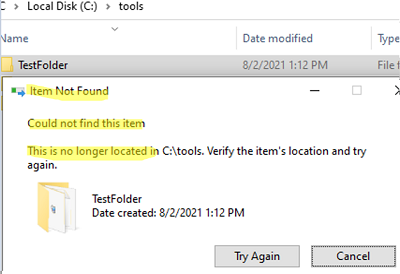
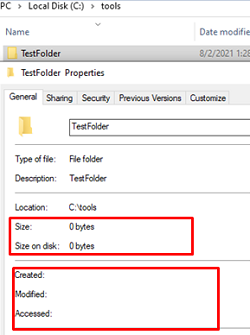
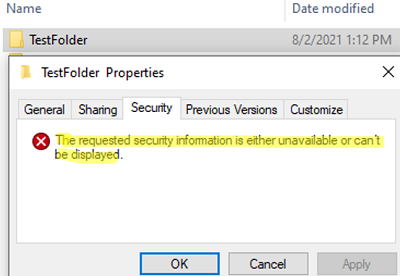
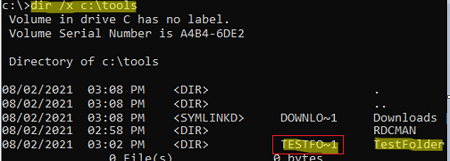


2 comments
Thanks for this post – solved my exact error with not being able to delete a folder on a 2019 server fileshare.
Thank you very much, after hours I luckily found this article. In Windows 11 my files have no 8dot3 name. I could solve it with 7Zip as you suggested